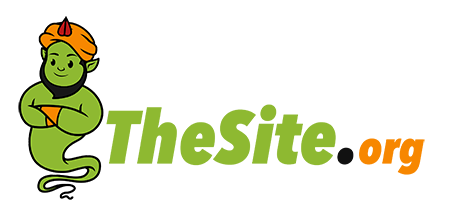Organizing your stuff can be quite a hassle. Most of the time, you would perhaps want to put your stuff somewhere you can effortlessly see. After all, you are the only one who uses it, and what are the chances of you forgetting where you put it the last time?
However, even if you may be confident with your memory, there will still be instances when you may misplace something. Whether it is remembering where you put your phone or car keys—such moments are natural, so you need to organize your stuff properly.
The same logic goes with files and documents. It might be even more crucial, as losing wanted files can lead to unwanted troubles in the future. You can visit Storables.com for important document organizers. Other than that, here are five tips on how you can arrange your files that you might want to consider.

1. Consider Getting or Buying Document Organizers
You will not be saving softcopies all the time. If your profession requires or implements it, you will also need to store hard copies and other printed documents, files, and forms. It is even more applicable when working as a teacher or as part of human resource management.
Most of the time, teachers will keep track of their students’ exams or written outputs. Meanwhile, human resource management employees will have to take note of application forms, resumes, and other necessary documents. So, if your work requires taking note of hard copies, document organizers can help you out.
There are several kinds of document organizers you can pick from, and each of them has its unique traits that might come in handy for you. For instance, the JSungo File Organizer Box Office Document Storage with Lid is well-known for its durability, collapsibility, and sturdy handles. However, it has different traits compared to a Vaultz VZ01270 Locking Mobile File Chest, the latter being a portable box with handles and wheels. Nevertheless, you have a huge selection of document organizers to choose from.
2. Avoid Misplacing and Try Adding Labels to a Specific Group of Files
When your job involves doing a lot of work-related to MS Office apps, such as Word, Excel, or Powerpoint, you would want to save the soft copies on your computer. But as you store them on your laptop or PC, instances, where you misplaced the saved file, are unavoidable. You might have put the document in your outside-work folder or gaming folder. Therefore, it is necessary to place them in labeled work-related folders to avoid the hassle.
Allocate one or many work-related folders on your computer. You can then label these folders and save the suitable files in them. For instance, place the Word files in one folder, then the Excel tables in another. And in case you use other formats, such as Powerpoint, videos, pictures, et cetera, feel free to make folders for them, too. You could also make folders labeled “finished projects” or “ongoing projects” to know which tasks are done and which require attention.
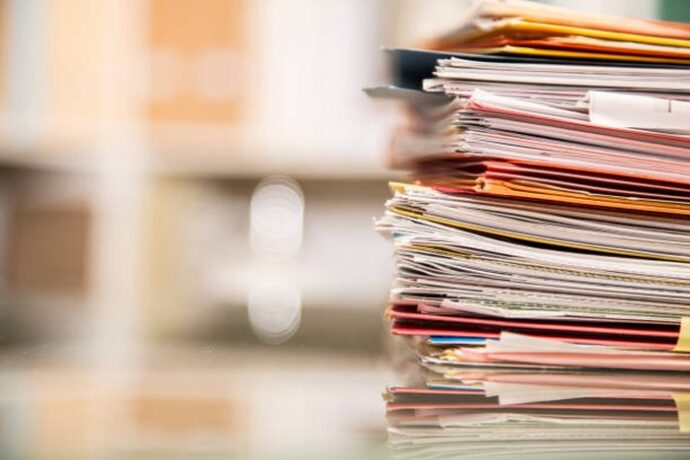
3. An Alphabetical or Numerical Approach Might Work
Maybe you are more comfortable when files are arranged alphabetically or numerically. After all, when we download files, they are saved in folders by default in these manners. Our computers and laptops will automatically arrange them by their alphabetical or numerical order, no matter the date or kind of file they are. So, with that in mind, there is no problem when you let your computer or laptop do the saving for you. It is quick, easy, and time-efficient.
Generally, this method could be a little confusing, especially if you download files that you have to rename accordingly. There are instances when you save a file, such as a PDF document, that its name is not how you want it to be, such as “approved project” or “signed document.” Instead, its name might be numbers only. And to fix this, simply add a “1.” or “a)” so your computer will arrange your documents alphabetically or numerically.
4. Using Chronological Order May Work Too
This approach leans a little bit towards the method above. However, what makes it different is its emphasis on dates. Sure, there are a few factors in this method that may rely upon or seem similar to numerical or alphabetical orders discussed earlier. However, its main key is its reliance on time and dates.
Compared to the option discussed above, the chronological method will be based on time and date-related factors. “When did I download this file?” “When did I save this document?” These are just some of the questions you can relate to this option. Aside from knowing the “when” parts, a chronological order can also help you organize documents accordingly.
But when storing files using dates chronologically, avoid using the words for each month. Your computer might save April files first before January, as your computer might automatically follow alphabetical order. Instead, use the numerical counterparts for the months. At least, your computer will recognize that a 02/22 file goes first before a 03/22 document.

5. Declutter Any Old or Unwanted Files
And lastly, any old documents that do not serve any more use will just take up space in your computer or storage. Not only will they consume space, but they can also mix up with the documents that you need. So, to avoid this hassle from happening, delete or shred any old and obsolete documents.
However, it is best to make sure that you delete or dispose of them properly to avoid an information leak. But more importantly, make sure that the documents are fully and surely not needed anymore. You would not want the hassle of recovering any required files that you have already disposed of.
In a Nutshell
While keeping important documents organized can be a bit tedious or time-consuming, it is also necessary if you want to maintain things orderly. Not only will you keep your folders or workspace neat, but you will also have an easier and quicker time when you need a certain file.